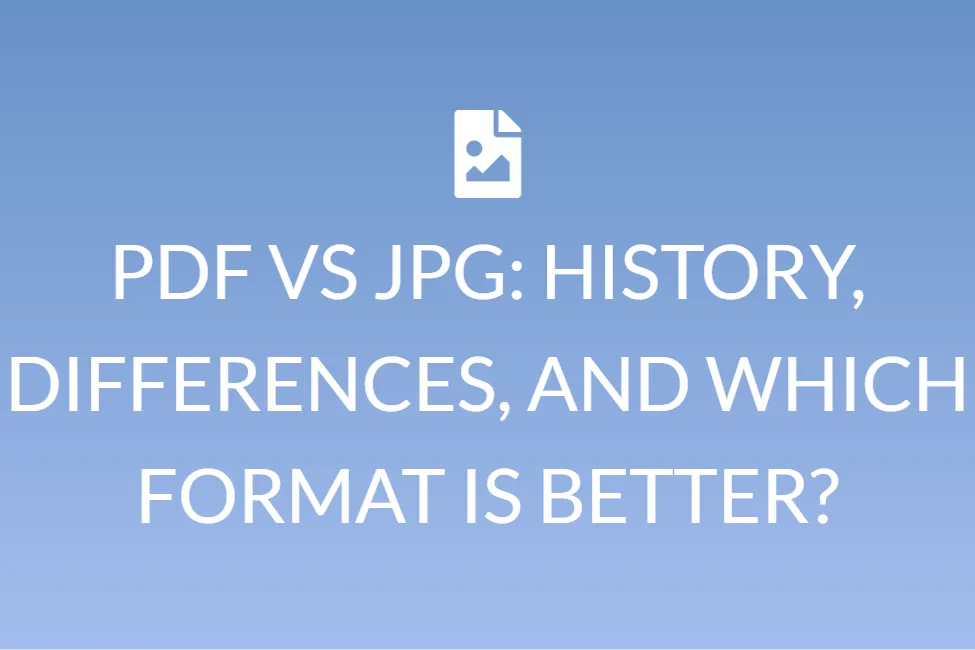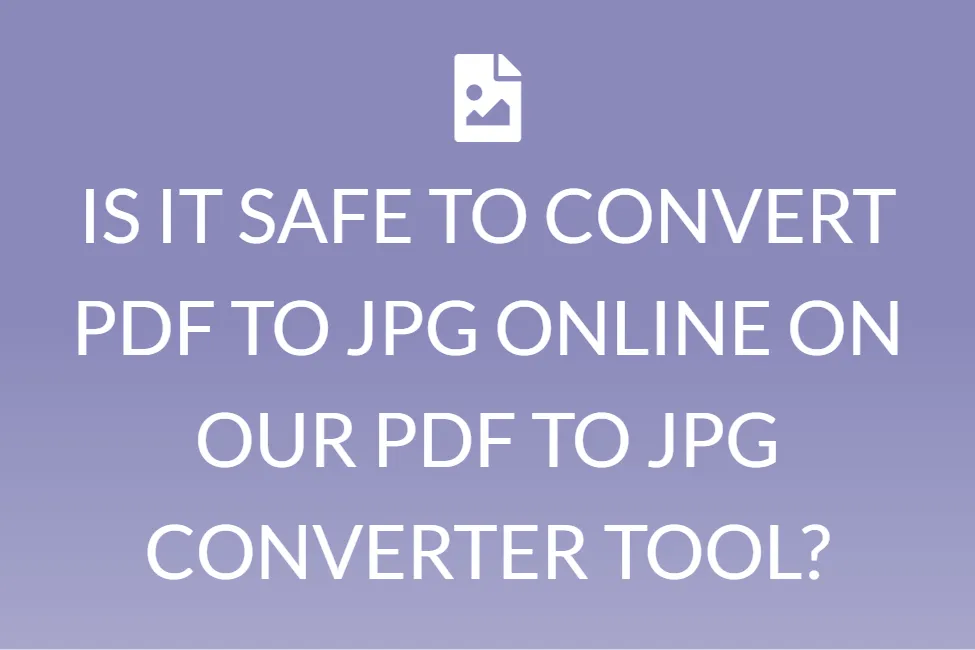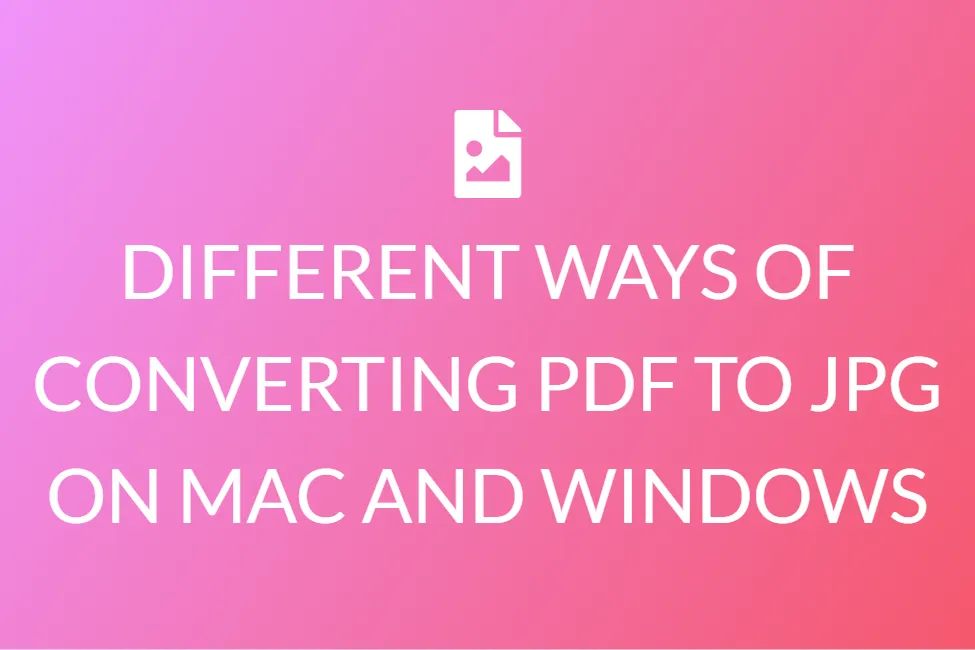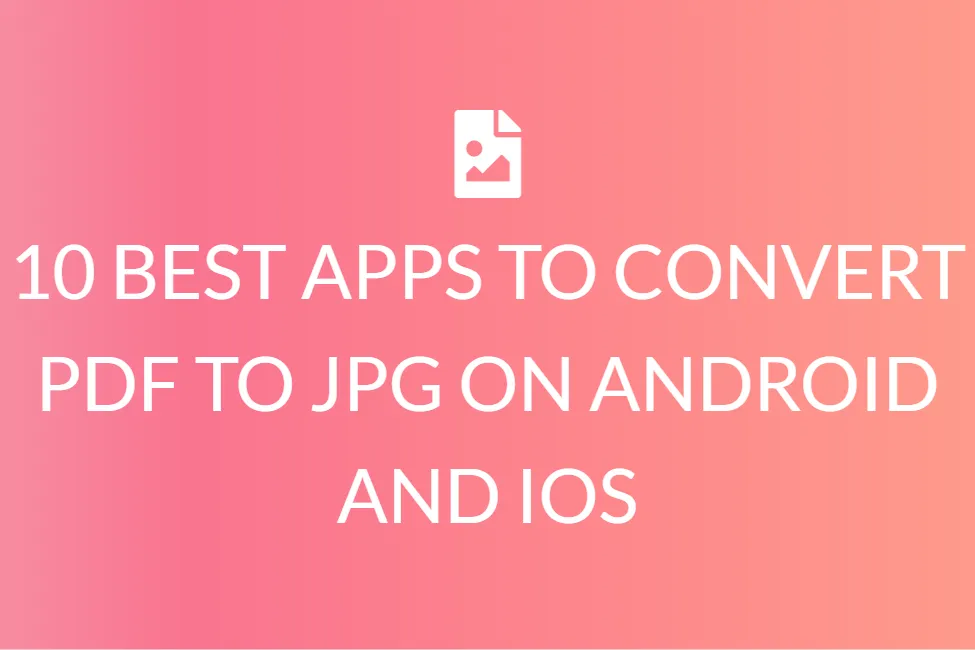BEST PRACTICES OF CONVERTING PDF TO JPG ON LINUX DEVICES
Introduction
While working on your personal computers, or your laptops, you often have to work with a variety of file formats. PDFs and JPGs are the most common of them all.

I am sure you have all come across these two file formats. Have you ever wondered what these are? Maybe you have a particular document in PDF format, but you need it in JPG format? So, you wonder how to convert PDF to JPG. Or maybe, more specifically, how to convert PDF to JPG on Linux devices?
This article is designed to help you answer all of these questions. We have provided a complete overview of these two formats, and also stated the various ways in which you could convert PDF to JPG on Linux.
What is a PDF exactly?
Are you someone who uses a computer or laptop regularly? Or maybe an active user of the internet? In case you are, you might have heard the term ‘PDF’ being used multiple times. Do you know what PDFs are exactly?
Files in the Portable Document Format (PDF) are one of the most widely used file formats today. The PDF format is used when you need to keep files that can’t be altered but still need to be shared and printed. When you see a file with the extension .pdf, you know it’s a PDF.
Everyone seems to have a version of Adobe Reader or another tool that can display PDF files on their computer these days.
What do we mean by a JPG format?
JPG or JPEG files are pronounced as “jay-peg”. In the simplest possible terms, they are image files. While some JPG picture files have the .JPG extension and others have the .JPEG extension, they are both in the same file format.
JPG files are popular because the compression process greatly reduces file size. This, in turn, makes them excellent for sharing, saving, and displaying on websites. However, JPG compression often lowers image quality, which might be visible if the image is heavily compressed.
When to use which of these formats?
PDFs are used mostly when you need to store files that can’t be changed but still need to be shared and printed simply. But that is not all. These types of documents can be used whenever you need to share portfolios. PDFs are easy to merge, and split, without causing any harm to the layout as well as the subject of the content.
In addition to these, you can save the format and style of your document by saving it as a PDF. This helps us to view the document in the same format on all types of devices.
Also, just like images, PDFs can be locked with a password. So, in case you need to share an important or confidential document, PDF is the way to go!

JPG is a regularly used image compression file format that is used for digital snaps. It is the most common image format. It can be used in digital cameras, operating systems, as well as online. As a result, file sizes are lowered, making sharing and storing pictures a lot easier. The level of compression in a JPG file is alterable.
This means that image data can be preserved at a variety of compression levels depending on the user’s preferences. Photos and paintings profit a lot from JPG pictures.
What are the various best practices of converting PDF to JPG on Linux devices?
Further below, we have tried to highlight the various best practices of converting PDF to JPG on Linux. There are a variety of methods, including the command line method, as well as plenty of software, and online websites.

Among all of these, we have listed the best practices that would help you achieve this conversion.
1. Using the command line
This Command-Line Tool can convert PDF documents into images (with a separate PDF page) such as PNG, JPEG, and more as part of the package poppler/popplero-utils. A single page of a pdf document can be converted to the tool, with all pages or pages, and with several settings such as setting the resolving, picture cutting, and more.
The steps to convert PDF to JPG on Linux Ubuntu are quite simple, therefore no prior experience is required. It does assist, however, if you’ve used command-line utilities before. Furthermore, the installation command differs significantly amongst Linux distros or releases. The Ubuntu command for installation and conversion is demonstrated in this example.
1. Open a Terminal session on your Ubuntu desktop and type “sudo apt install poppler-utils” without the quotations. To run the command, press “Enter.”
2. Once the poppler-tools are connected, you can try this command followed by “Enter” (without the quotes, of course): “pdftoppm -jpeg document.pdf document”. The command simply instructs the software to convert the “document.pdf” file into a “document.jpg” file. If you like, you can modify it to “-png” as your output file. Please note that instead of using just jpg, you should use the complete form jpeg.
That’s how you convert PDF to JPG on Ubuntu Linux.
2. Using GIMP
GIMP (GNU Image Manipulation Program) is a graphical tool for individuals who desire to do this. Because GIMP can’t automatically export all PDF pages (it has to do it one by one), the post also contains a GIMP plugin that can export all layers as individual images.

Pages of PDF documents can be exported to a variety of image formats, including PDF, JPEG, TIFF, BMP, and many others, using GIMP, a free and open-source image editor for Linux, Windows, and macOS.
3. Using ImageMagick’s conversion tool
You might use ImageMagick’s conversion tool. You may use the following command to install it on Ubuntu:
“$ sudo apt-get install imagemagick”
Convert in the following way:
“$ convert input.pdf output.jpg
# For maintaining the quality, you may use these parameters
$ convert -density 300 -quality 100 in.pdf out.jpg”
Conclusion
We hope that the solutions that we have provided in this article, would be helpful to you. With this, you will be well equipped with the basic details of PDF and JPG. You will also be able to convert PDF to JPG on Linux devices, using the command line, or software.
The different tools we have mentioned in this article are a few of the best available tools for Linux. There are, of course, a wide range of other PDF to JPG converters available online. You can also go online and check those out if you would like to use other sites.