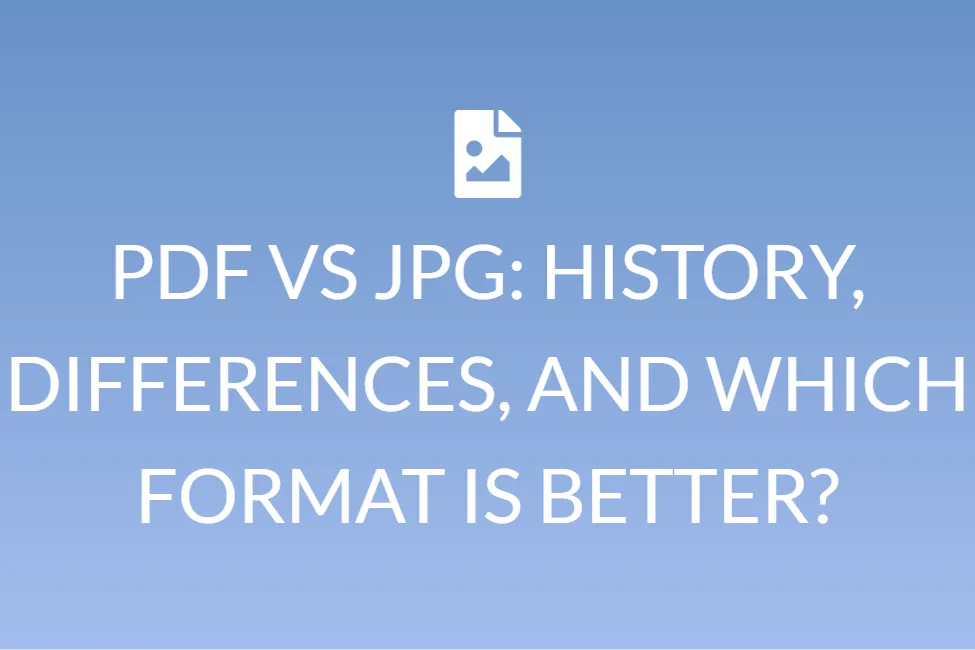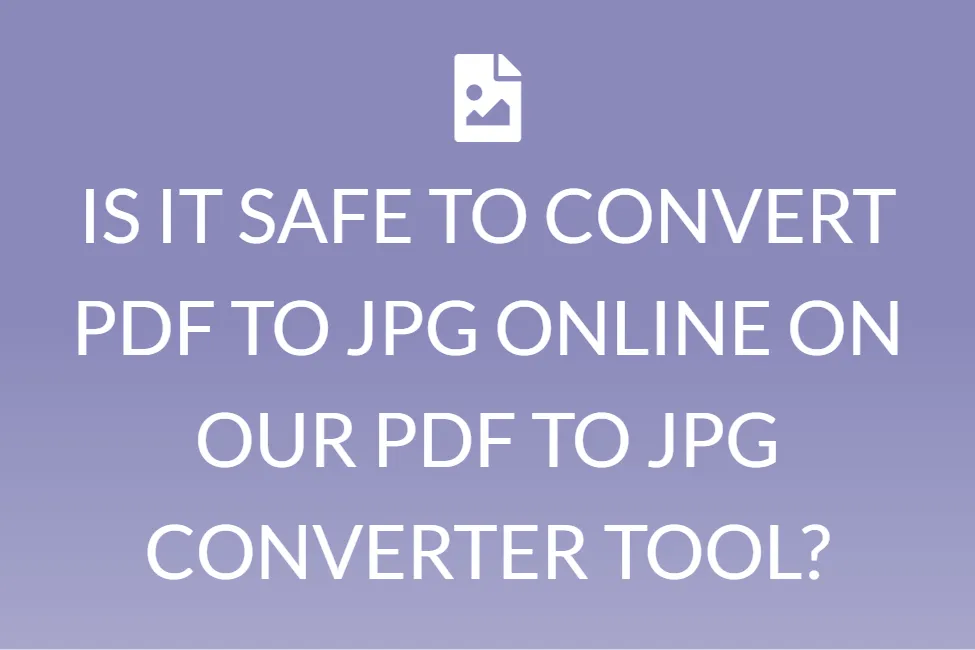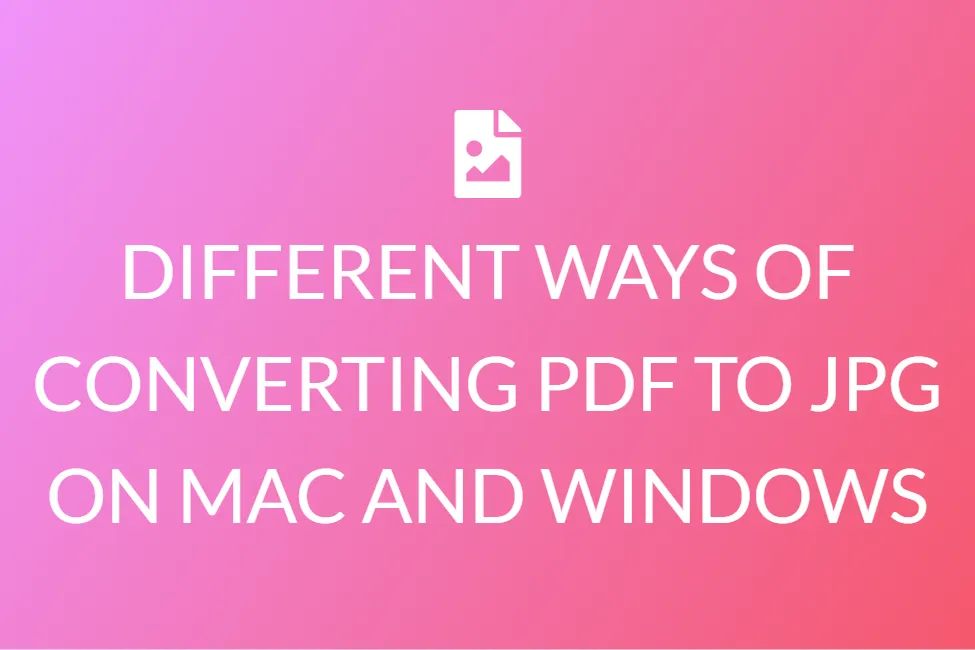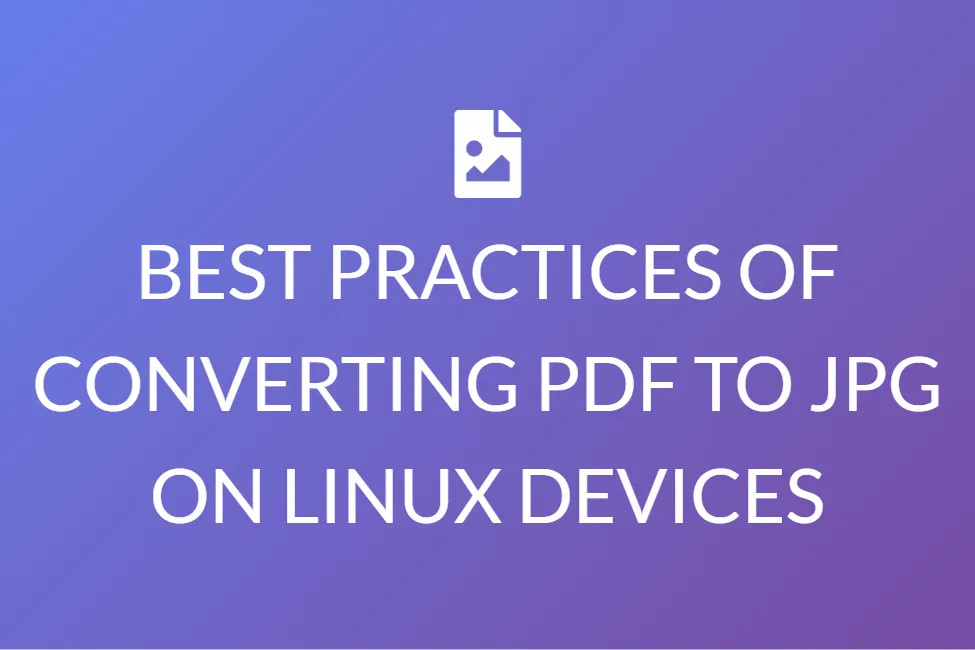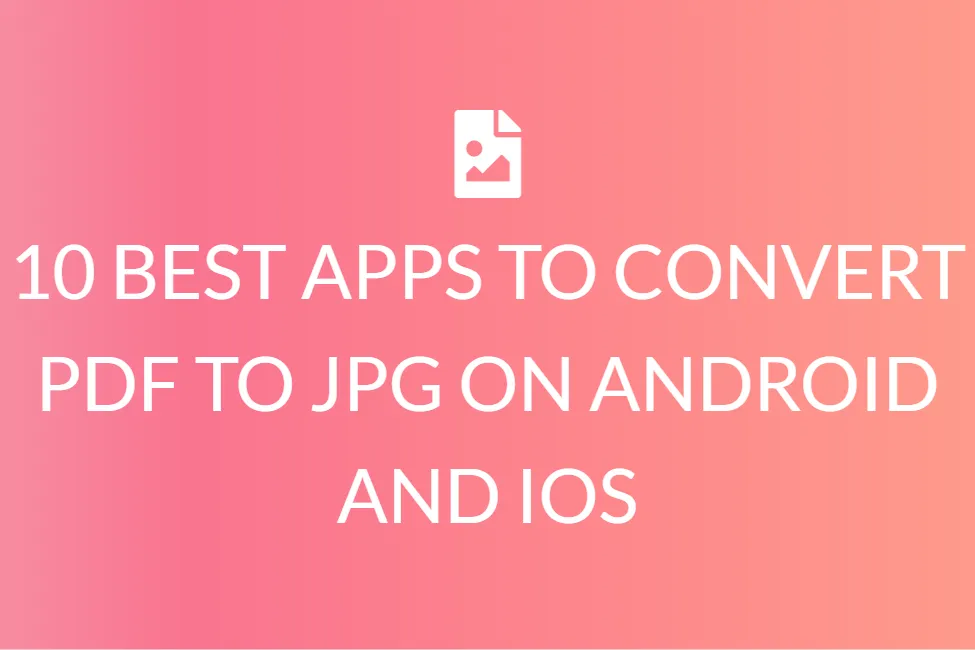LEARN HOW TO CONVERT PDF TO JPG ON A GOOGLE DRIVE WITH THESE SIMPLE STEPS
Introduction
How often have you been required to convert a PDF to a JPG? We are sure you absolutely loathe downloading and installing new software just for that purpose, right?
Most of us who work with PDF documents will need to convert PDF to JPG, PNG, or another image format at some point. If you don’t want to download and install any software just for this, you can convert PDF documents to photos using Google Drive.
The procedures involved in converting a PDF document to an image containing photos are demonstrated in this article. But before that, we first need to learn about the basics of these two file formats and when to use which.
What is a PDF and when is it used?
If you are someone who uses a computer or laptop regularly, you might have heard the term ‘PDF’ being used multiple times. Do you know what PDFs are exactly?
Files in the Portable Document Format (PDF) are one of the most widely used file formats today. The PDF format is used when you need to keep files that can’t be altered but still need to be shared and printed. When you see a file with the extension .pdf, you know it’s a PDF.
Everyone seems to have a version of Adobe Reader or another tool that can display PDF files on their computer these days. These types of documents can be used whenever you need to share portfolios. PDFs are easy to merge, and split, without causing any harm to the layout as well as the subject of the content.
In addition to these, you can save the format and style of your document by saving it as a PDF. This helps us to view the document in the same format on all types of devices.
Also, just like images, PDFs can be locked with a password. So, in case you need to share an important or confidential document, PDF is the way to go!
What do we mean by a JPG format and when do we use this?
JPG or JPEG files are pronounced as “jay-peg”. In the simplest possible terms, they are image files. While some JPG picture files have the .JPG extension and others have the .JPEG extension, they are both in the same file format.
JPG files are popular because the compression process greatly reduces file size. This, in turn, makes them excellent for sharing, saving, and displaying on websites. However, JPG compression often lowers image quality, which might be visible if the image is heavily compressed.
JPG is a regularly used image compression file format that is used for digital snaps. It is the most common image format. It can be used in digital cameras, operating systems, as well as online. As a result, file sizes are reduced, making sharing and storing photographs easier. The level of compression in a JPG file is alterable.
This means that image data can be preserved at a variety of compression levels depending on the user’s preferences. Photos and paintings profit a lot from JPG pictures.
How can we convert PDF to JPG on Google Drive?
The steps to convert PDF to JPG on Google Drive are very simple. Let us see what the steps to follow are. We have provided images at every single step, for your better and easier understanding.
Step 1:
You should upload your PDF file to Google Drive. Right beside the “CREATE” button, press on the “UPLOAD” button.
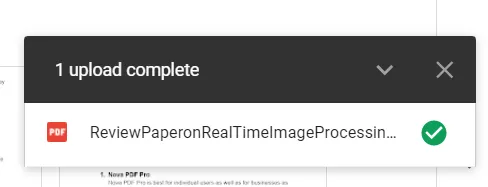
Step 2:
After the PDF file has been uploaded, right-click on the name of the PDF file and select “Open with Google Docs” from the drop-down menu.
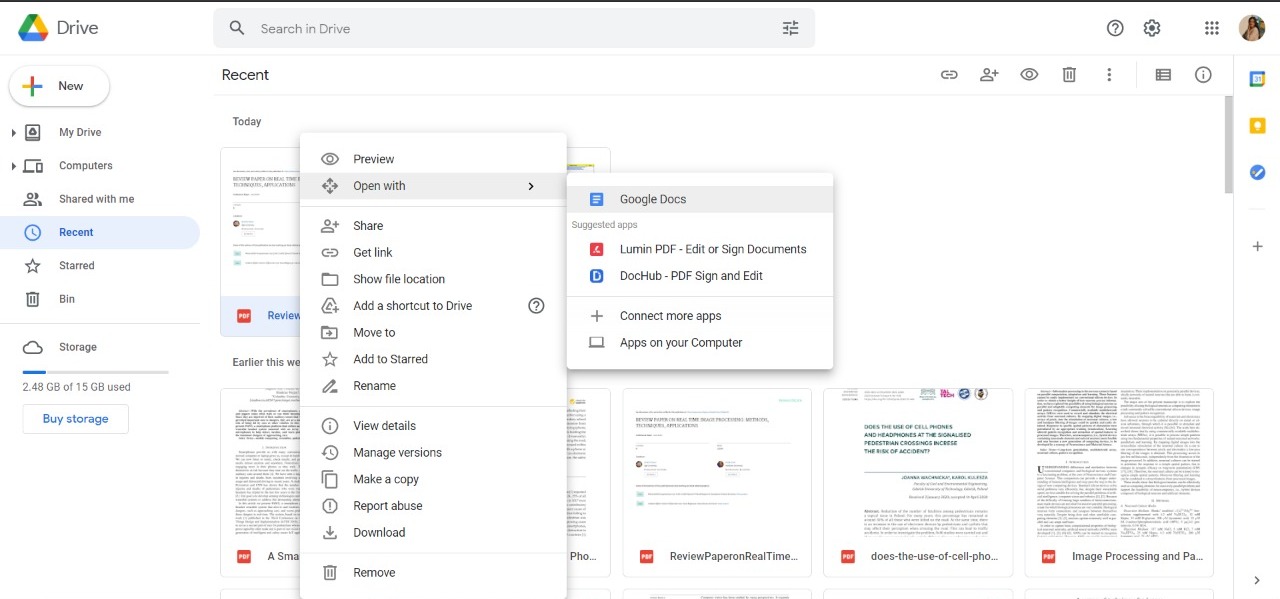
Step 3:
The PDF file can be found inside Google Docs. Now, go to Google Docs’ top menu and pick File > Download as Web Page (.html, zipped).
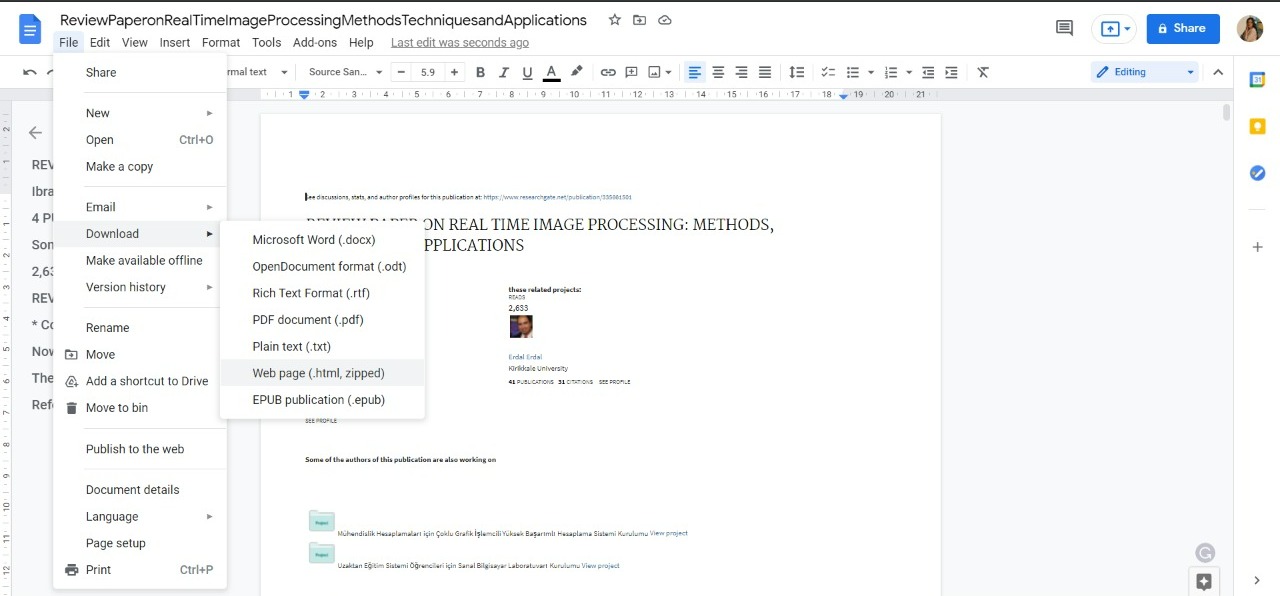
This will, in turn, download a ZIP file on your pc. After the ZIP file has been downloaded, you may be asked to choose a location to save it.
Step 4:
Extract the ZIP file from your computer. Within it, you’ll find an images folder. All of the pages of the PDF file are saved as PNG images in this folder.

Step 5:
You can now use any picture editing software, such as Photoshop or Paint, to create your masterpiece (Paint is available on Windows by default).
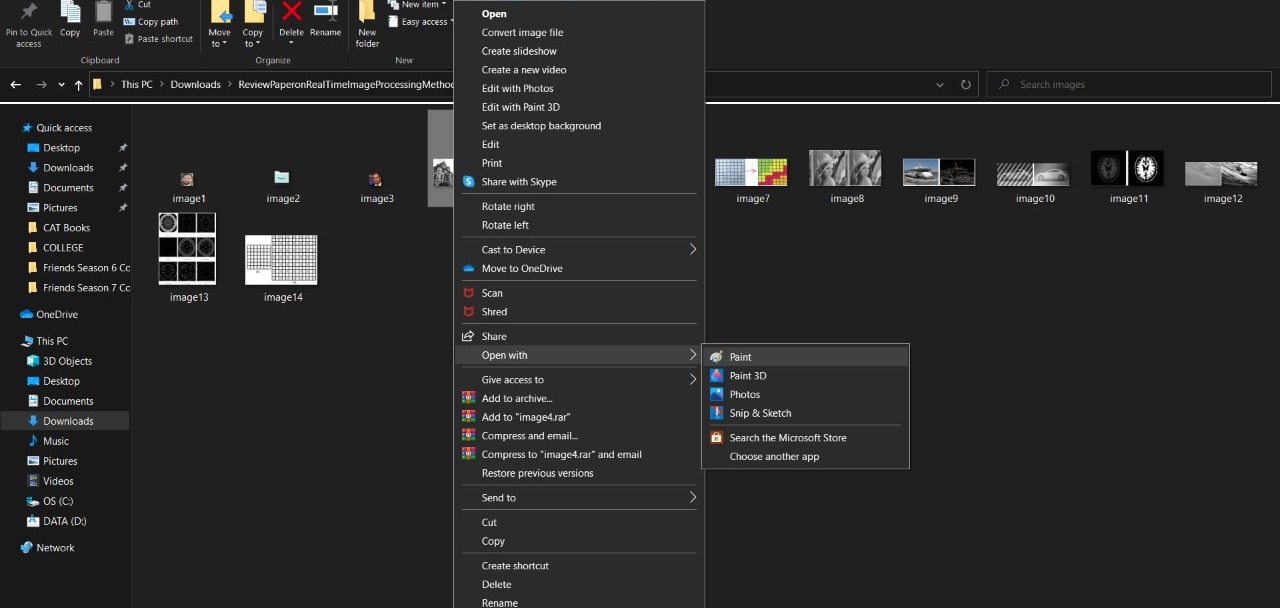
Step 6:
Open the PNG file on Microsoft Paint. All you need to do after that is save the image as a JPG, in Paint itself.
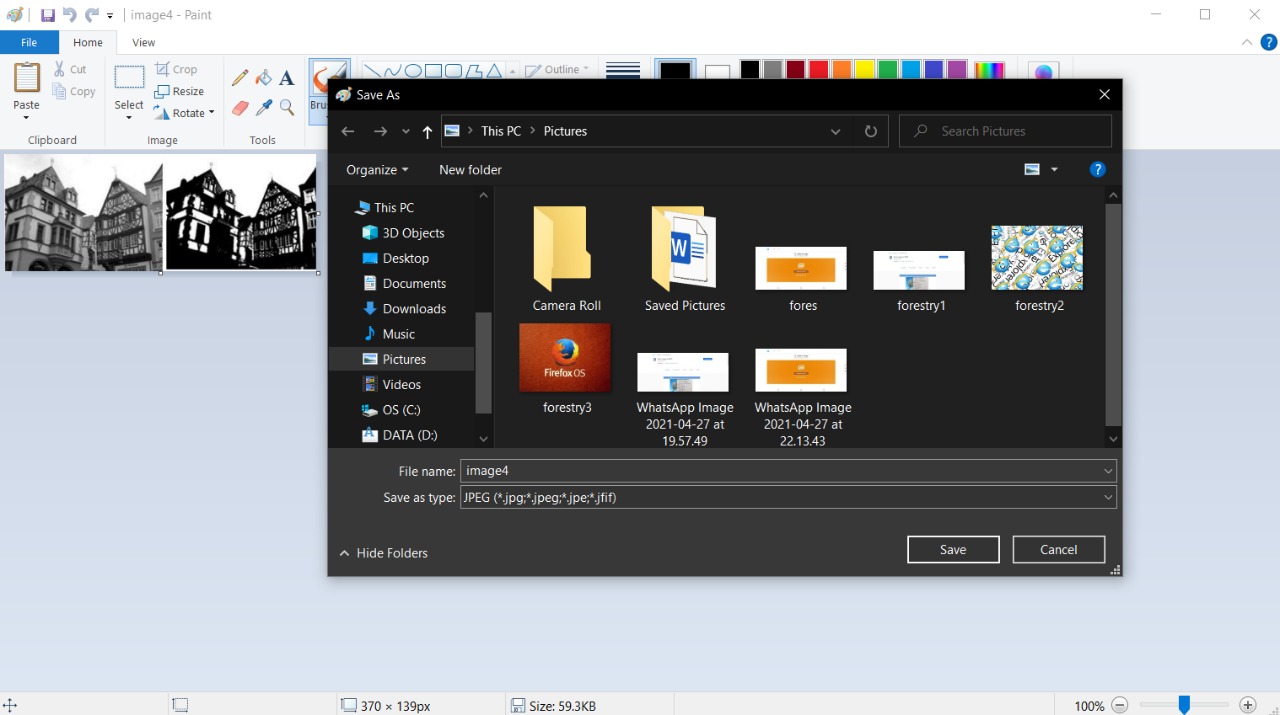
So, this is how you can convert PDF to JPG using Google Docs, and Google Drive. It is an effective and pretty straightforward method.
Conclusion
We hope that this article succeeds in helping you out. With this, you will be well equipped with the basic details of PDF and JPG.
You will also be able to convert PDF to JPG online using Google Drive as well as Google Docs. This entire process is free of any complications, and also smooth.