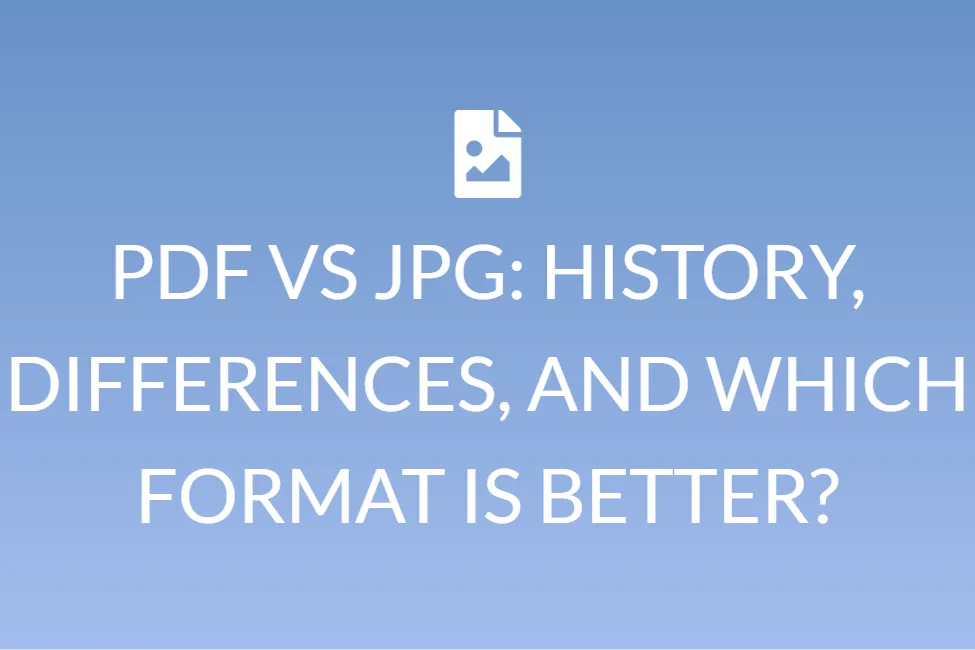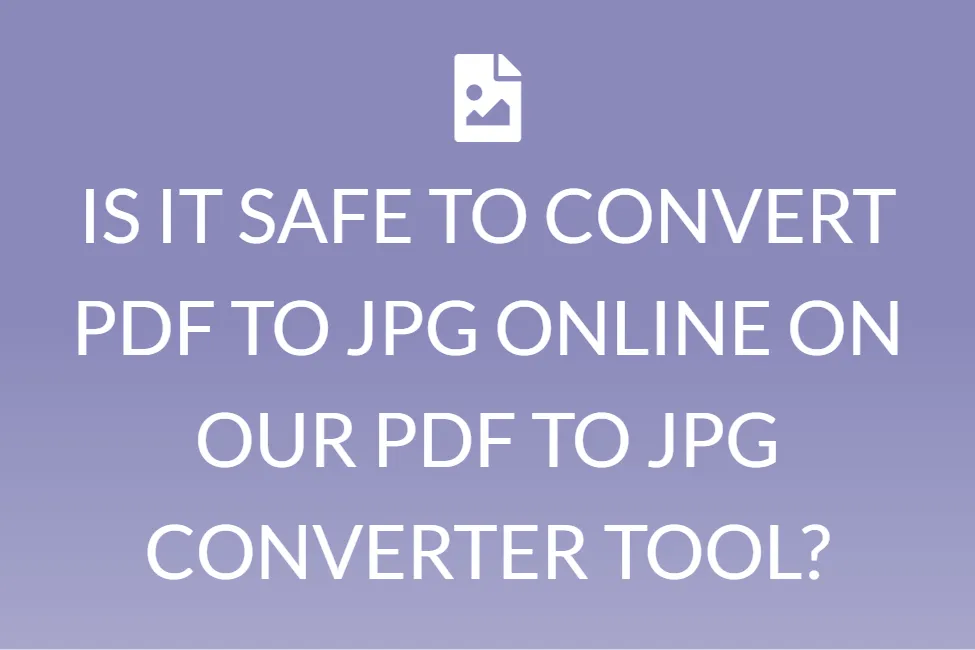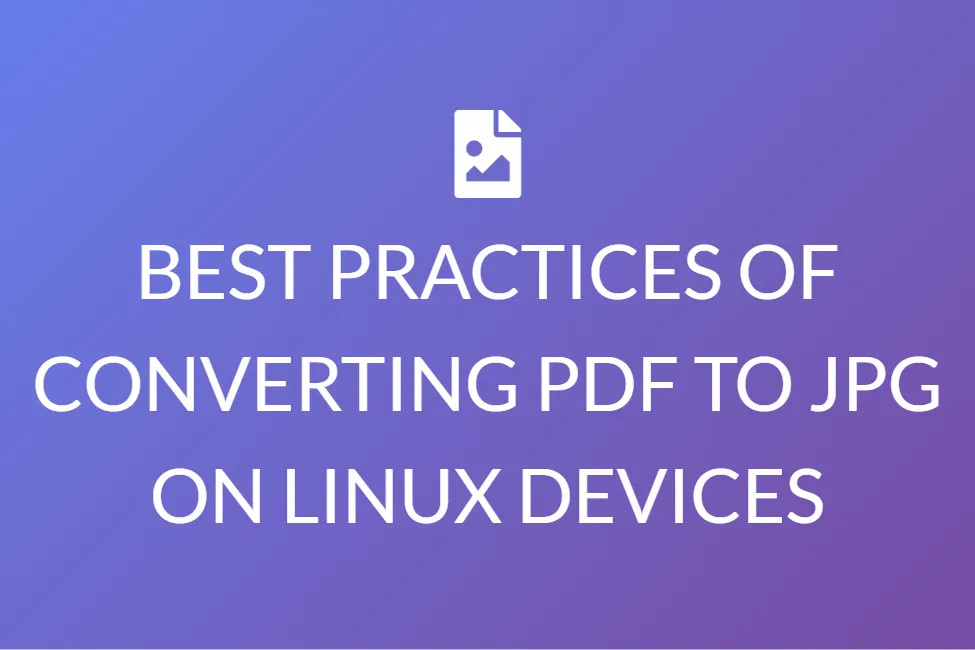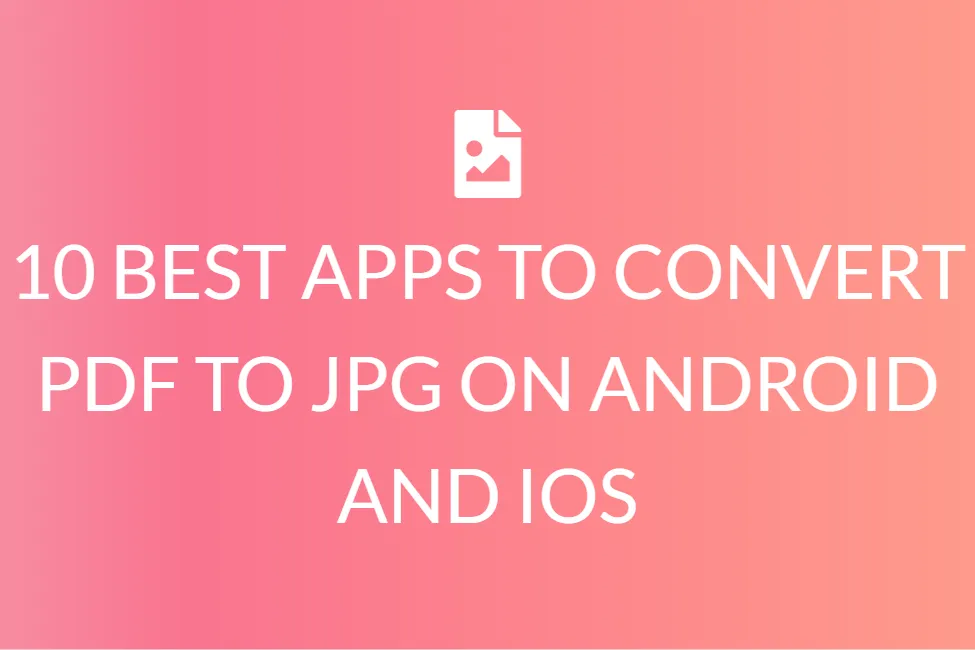DIFFERENT WAYS OF CONVERTING PDF TO JPG ON MAC AND WINDOWS
Introduction
While working on your personal computers, or your laptops, you often have to work with a variety of file formats. PDFs and JPGs are the most common of them all.
I am sure you have all come across these two file formats. Have you ever wondered what these are? Maybe you have a particular document in PDF format, but you need it in JPG format? So, you wonder how to convert PDF to JPG on a mac. Or maybe, how to convert PDF to JPG on Windows?

This article is designed to help you answer all of these questions. We have provided a complete overview of these two formats, and also stated the various ways in which you could convert PDF to JPG on MAC and Windows.
What is a PDF exactly?
Are you someone who uses a computer or laptop regularly? Or maybe an active user of the internet? In case you are, you might have heard the term ‘PDF’ being used multiple times. Do you know what PDFs are exactly?
Files in the Portable Document Format (PDF) are one of the most widely used file formats today. The PDF format is used when you need to keep files that can’t be altered but still need to be shared and printed. When you see a file with the extension .pdf, you know it’s a PDF.
Everyone seems to have a version of Adobe Reader or another tool that can display PDF files on their computer these days.
What do we mean by a JPG format?
JPG or JPEG files are pronounced as “jay-peg”. In the simplest possible terms, they are image files. While some JPG picture files have the .JPG extension and others have the .JPEG extension, they are both in the same file format.
JPG files are popular because the compression process greatly reduces file size. This, in turn, makes them excellent for sharing, saving, and displaying on websites. However, JPG compression often lowers image quality, which might be visible if the image is heavily compressed.
When to use which of these formats?
PDFs are used mostly when you need to store files that can’t be changed but still need to be shared and printed simply. But that is not all. These types of documents can be used whenever you need to share portfolios. PDFs are easy to merge, and split, without causing any harm to the layout as well as the subject of the content.
In addition to these, you can save the format and style of your document by saving it as a PDF. This helps us to view the document in the same format on all types of devices.
Also, just like images, PDFs can be locked with a password. So, in case you need to share an important or confidential document, PDF is the way to go!
JPG is a regularly used image compression file format that is used for digital snaps. It is the most common image format. It can be used in digital cameras, operating systems, as well as online. As a result, file sizes are reduced, making sharing and storing photographs easier. The level of compression in a JPG file is alterable.
This means that image data can be preserved at a variety of compression levels depending on the user’s preferences. Photos and paintings profit a lot from JPG pictures.
What are the various ways of converting PDF to JPG on MAC and Windows online?
All the methods we have stated here are completely online. All you need is a stable internet connection, for these methods to work. You do not need to install any software on your pc or laptop at all.
We have listed a few online websites that you can use to convert PDF to JPG. With these sites, you can convert PDF to JPG on Windows, as well as on MAC. (These let you convert PDF to JPG in Windows 7 as well as in Windows 10).
Tool 1: Smallpdf.com
This is an online tool that you can use to convert PDF to JPG. You can use it free for 7 days if you create an account with smallpdf.com.
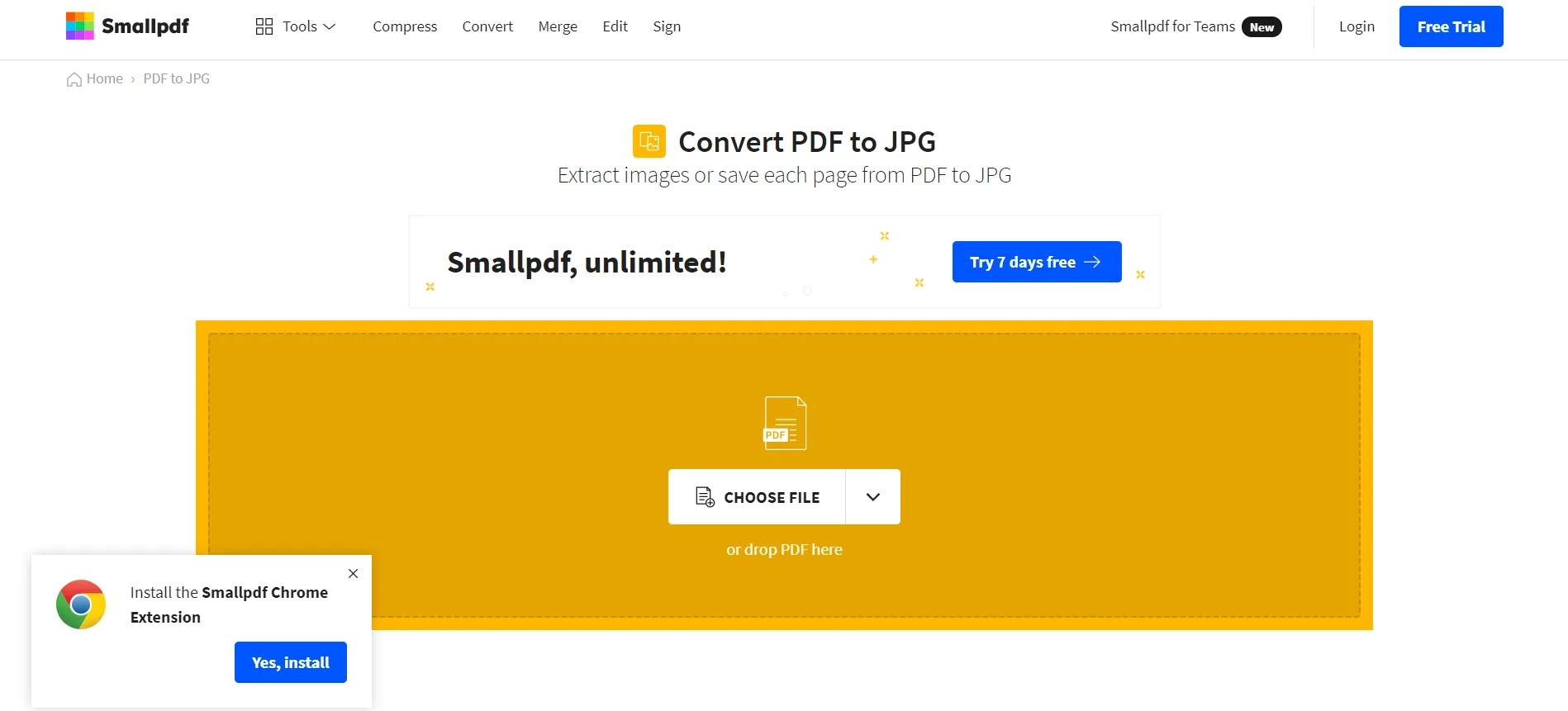
To convert complete PDF pages to high-quality JPG photos, you can use the PDF to JPEG converter. The visual quality and resolution will not be affected in any way.
It is completely online and can be used in MAC and Windows. It is also completely secure as it deletes the document from their cloud within an hour of you uploading it.
Tool 2: Ilovepdf.com
This is another online program that you can use to convert PDF to JPG. It can help you to convert each of the pages in a PDF into a JPG or it will extract all images present in a PDF. You can sign up to create an account too.
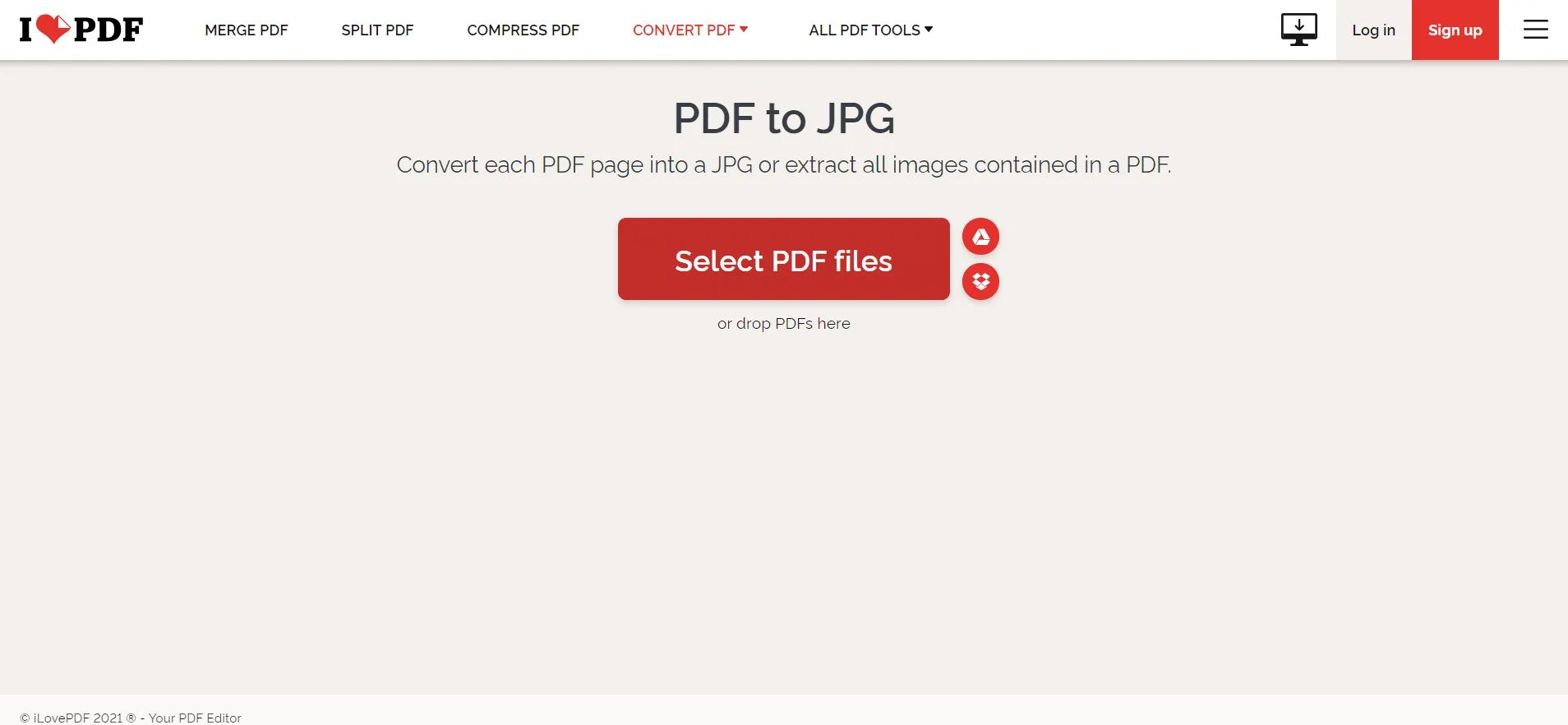
This, also, is completely online and can be used in MAC and Windows. It is also completely secure as it deletes the document from their cloud within two hours of you uploading it.
The best part is that ilovepdf.com is completely free. And there are a plethora of free tools available, apart from converting PDF to JPGs.
Tool 3: Pdftojpgs.org
This is a completely free online tool, that converts PDF to JPGs. This website is completely browser-based, hence, platform-independent.
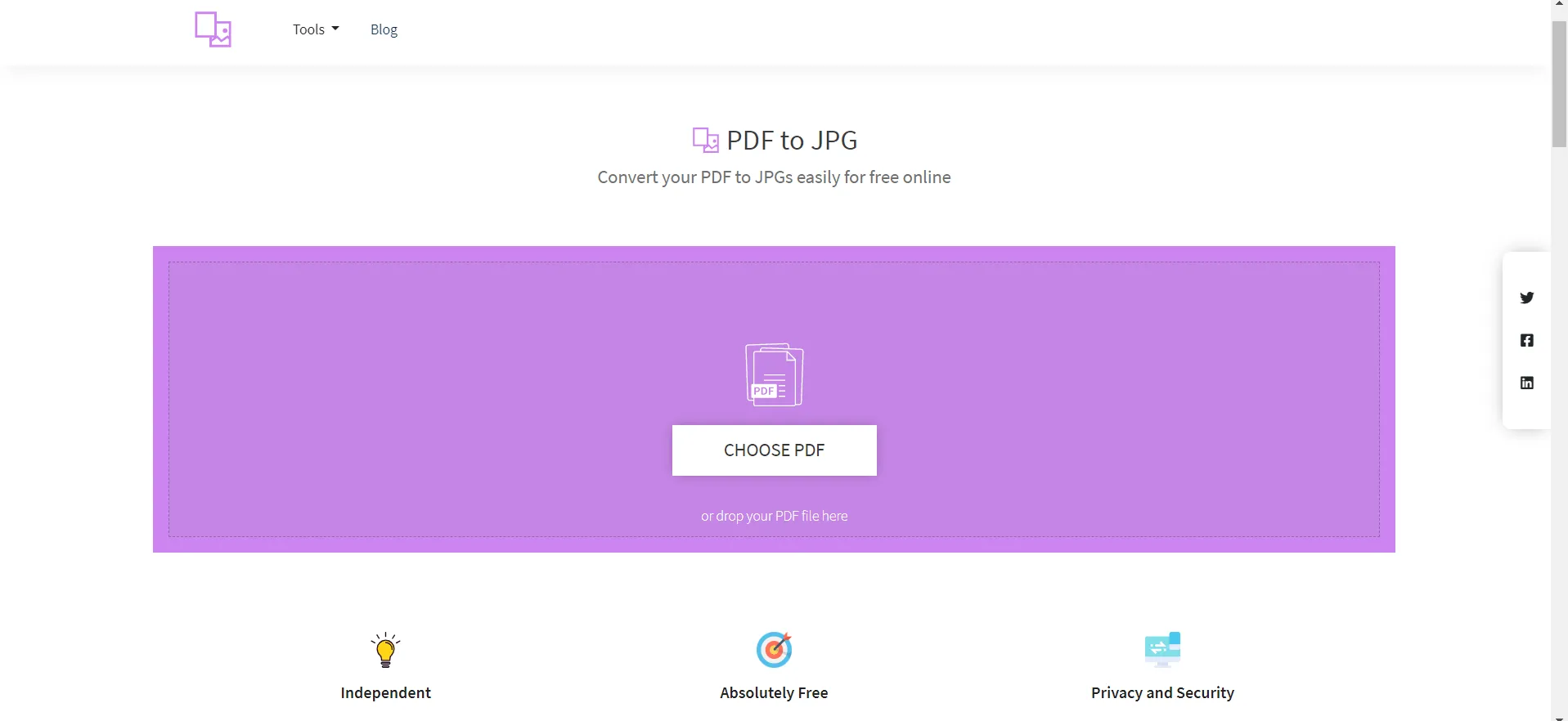
This means that it can be used in MAC as well as Windows. There is no need to sign up or log in to this website. It is quick and easy to use, and it gets the job done.
They prioritize the privacy of their consumers. Because they use cloud storage, your files will not be uploaded, and there will be no risk of a data breach.
Tool 4: Adobe.com
To convert PDF files to JPG photos, you can use Adobe Acrobat online services. PNG and TIFF files can also be created with this Acrobat PDF converter.
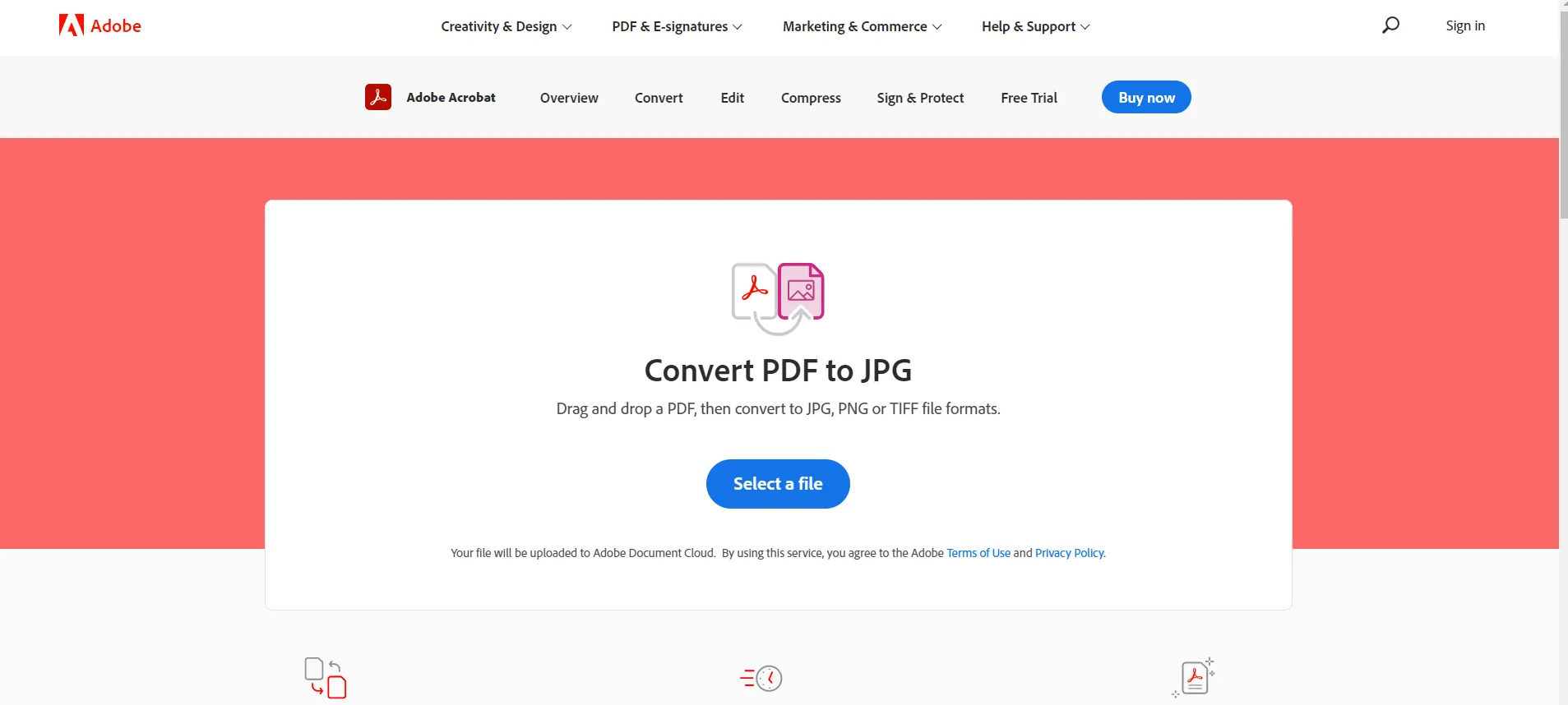
All you need is access to the Internet. The entire process is quick, safe, and free.
The PDF format was created by Adobe. So, use the Acrobat JPG conversion tool to convert files with assurance whenever you need high-quality JPGs and other image formats.
Conclusion
We hope that this blog post has been helpful to you. With this, you will be well equipped with the basic details of PDF and JPG. You will also be able to convert PDF to JPG online.
The different tools we have mentioned in this article are a few of the best available online tools. There are, of course, a wide range of other PDF to JPG converters available online. You can also go online and check those out if you would like to use other sites.